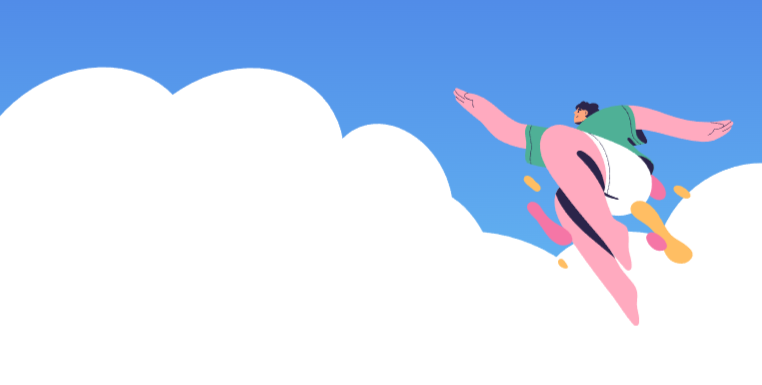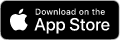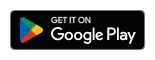User Guide
Thank you for your interest in the Logistaras service.
Logistaras was created to assist the self-employed in their financials book-keeping and fulfilling their obligations to the authorities.
The main contact point of the service is the application on the mobile but login to each user's account is also provided through login to the website. The data is stored in the application but also in a secured BACK-END. If the user loses or changes his mobile phone, by reinstalling the application the data is regained at login.
The Logistaras application is based on 4 functions:
(i) Individual Settings – Accounting needs differ between the self-employed persons: different 3-month VAT dates, different category of Social Insurance, different deductions in the Taxable Income. To set up the account of each user with individual settings, the user is asked to answer a few questions. Learn more in chapter 3. Function of Individual Settings.
(ii) Transactions Posting – Transactions can be either income or expenses. The record of the transaction via the mobile application can be submitted at any time even OFFLINE (the data is copied to the BACK-END once there is an ONLINE connection). Learn more in chapter 4. Transactions Posting Function.
(iii) View Tables – For monitoring the financial situation and calculation of VAT / income tax, the following 3 tables can be viewed, always updated to the latest transaction: a) Income and Expenses, b) VAT 3-months table, and c) Income Tax yearly table. Learn more in chapter 5. Tables View Function. An additional table d) VIES [VAT information Exchange System], appears to those users that based on individual settings require this monthly table for submission to authorities.
(iiii) Reminders Calendar – In the obligations calendar, 3 types of deadlines are provided: a) Common to all self-employed such as the income tax return and the 3-month Social Insurance period, b) Individual to the user such as the 3-month VAT, and c) other obligations entered by the user such as professional subscription. Learn more in chapter 6. Reminders Calendar Function.
For the proper setting of the individual parameters of each self-employed person, the user is asked to answer a series of questions concerning 5 categories in the following order:
(i) Revenue Settings – here you will be asked if you have any income outside Cyprus and if your income is from the sale of services or products or both.
(ii) Expense Settings – here you will be asked if you have any expenses from purchases outside Cyprus and various questions in order to set up the structure of expenses, e.g. if you employ additional people, if you use the house for your work and in what % the expenses of the house such as bills are considered as work related expenses, if you have a separate space for work, if you use a car for work, telephone subscriptions, and more.
(iii) Contribution arrangements to the Social Insurance Fund and the GeSY – here you will be asked about the professional category you have declared for Social Insurance contribution, if you have been self-employed for more than 10 years, if you have chosen the minimum weekly amount of insurable earnings of your categories, etc.
(iv) VAT settings – here you will be asked if you are registered with VAT and choose your specific 3-month period.
(v) VIES if needed – you will be asked if doing business within EU and whether you need to submit monthly VIES table [VAT Information Exchange System].
(vi) Income Tax Settings – here you will be asked about the annual amounts you pay to approved provident funds, professional subscriptions, insurances, etc. to calculate the year's deductions on the Income Tax return.
For reports to function properly, all questions must have been answered. Below are some screenshots:
There is, of course, the possibility to change some parameter in retrospect, but with caution as it will also affect the tables of previous periods.
It is important to systematically and timely register your transactions whether they concern REVENUE or EXPENSES.
(i) Registration of REVENUE
In the main menu we select the button "INCOME", and we view the latest entries we have made. To enter new revenue, we click "Submit New Income", where we are asked for the following fields:
- Date of Revenue (required) – this refers to the date on the invoice you issued to the customer.
WARNING! If the collection of the amount is too late and includes VAT, it is possible that you will owe the VAT before you are paid.
- Source of Revenue (mandatory) – this concerns whether the revenue is outside or outside Cyprus, the predetermined one is WITHIN Cyprus and therefore you change only if OUTSIDE Cyprus.
- Customer (mandatory) – here you fill in the customer company and if natural person you can name him or simply CASH.
- Total amount including VAT (mandatory) – total amount of the transaction including VAT
- VAT amount (mandatory) – the VAT amount on the invoice, if there is no fill in 0€
- Ref. No. of Revenue (optional) – the number of the invoice you have issued
- Revenue Description (optional) – if you want to remember something related afterwards
- Take photo or upload file (optional) – recommended for electronic archiving
(ii) Posting of EXPENSES
In the main menu we select the button "Expenses", and we see the latest entries we have made. To enter a new output we click "Submit New Expense", and we view the menu with our own expense categories according to our answers to questionnaire 3.ii Expense Settings. Here we select the expense category, and the expense form opens with following fields:
- Date of expense (mandatory) – this concerns the date of the invoice to us.
- Sub-category of expense (mandatory) – this is a drop-down menu with options
- Supplier (mandatory) – here fill in with provider of the expense
- Total amount including VAT (mandatory) – total amount of expense including VAT
- VAT amount (mandatory) – the VAT amount of the expense, in case of no VAT fill in 0€
- Ref. No. of expense (optional) – the supplier's invoice number
- Expense description (optional) – if you want to remember something related afterwards
- Take photo or upload file (optional) – recommended for electronic archiving
WARNING! Failing to register an expense will reduce your total expenses, resulting in you paying higher VAT and Income Tax.
In the menu you can view onscreen of your mobile, three (or four if VIES) financial tables related to your work:
(i) Table of Income & Expenses – refers to the balance sheet of your activity, income less expenses, and is presented per month. The categorization of expenses is in accordance with your individual settings 3.ii Expense Settings.
(ii) VAT Table – refers to the balance sheet of VAT due (from income) less deduction VAT (from expenses) resulting to the VAT payable (due minus deductions). The VAT table is presented on a 3-month period under Figure 3.iv VAT arrangements.
(iii) Income Tax Table – refers to the calculation of the annual income tax according to the transaction entries and the individual deductions 3.v Income Tax Settings and 3.iii Settings for contributions to Social Insurance and GeSY. The table is presented on a yearly basis.
(iv) VIES Table (optional) – refers to the calculation of VAT Information Exchange System, required to submit monthly for those that do business with EU countries and transactions are VAT free.
In the main menu you can choose to view your obligations calendar. The calendar consists of the following 3 categories of reminders:
(i) Common deadlines for all Self-Employed – the deadlines for the contributions to Social Insurance & GeSY and the deadlines of income tax, are the same for all self-employed persons.
(ii) Individual Deadlines according to the user settings – these concern obligation deadlines that the dates are not the same for all self-employed persons, e.g., individual 3-month VAT.
(iii) Other Deadlines as registered by the user – these may concern deadlines for fulfilling a personal obligation such as membership in professional associations and others.
The obligations calendar is presented in order of the next coming deadline. The most immediate one is presented first.
If you have already performed some obligations before the deadline, then simply “tick” the box on the left-side so that it is considered "EXECUTED".
For open deadlines in TO DO LIST, push notifications are automatically sent so that the user is reminded in time of the obligation to execute. When a deadline changes to "EXECUTED" then no notifications are sent.
For deadlines of category (iii), the user herself/himself determines whether she/he wants to receive a notification and when before the deadline.
Notifications are divided into 2 types:
- «Push Notifications» are received on the mobile phone even when the application is closed. All reminders in the calendar are received with this method as they are considered important for the user to notice.
- "In-app Notifications" are visible only when the application is open. These kinds of notifications are mainly informative.
The user account in the Logistaras service is also accessible by login to the website www.logistaras.com .
The functions are the same as in the mobile app, except for the photo function in transactions and the notifications.
On the other hand, the connection via the website from a PC is best for viewing the tables and export of data to files such as Excel.
Of course, everything that is registered through access to the website is saved in the user account back-end and as soon as the application on the mobile is connected online, the data is automatically updated.
It is possible that a user allows access to their account, to a Certified Accountant.
WARNING! The connection with certified accountant is recommended in case that the self-employed user has income above €70,000 and authorities ask for audited accounts.
If such access is granted, the user's accountant will have the same rights to the account as the user.
The data is saved on secure server within the EU and in compliance with the EU standards for personal data retention, privacy, and security, and in accordance with the GDPR cyber security standards.
The Logistaras service does not replace the professional accountant and any information provided is not accounting or tax advice.
The effectiveness of the service is the sole responsibility of the user herself/himself.
Moreover, the Logistaras service does not guarantee that it is appropriate or suitable for all self-employed and neither does it guarantee that it will be error-free, fully secure, and always available, as it is dependent on the reliability of the technology.